Geo heat maps are used to represent the map's measure as a range of colors. When working with shape maps, several formatting options are afforded that enable you to design the map according your needs. For instance, you can select the specific map type, customize the map colors, add zoom control buttons, and more.
Geo Heat Map Chart Formatting
Settings
Click Settings to set the map type and enable the map controls:
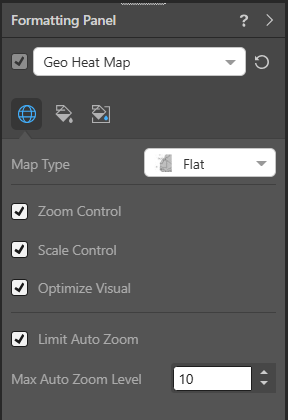
Map Type
Choose your required "map type." The map type indicates how the map itself should be drawn; for example, should it be a street view or a topology map. For more information, see Map Quick Styles.
Map Controls
- Zoom Control: Add zoom controls to the map.
- Scale Control: Show or hide the scale control.
- Optimize Visual: The visual optimization engine in Pyramid is a heuristic that automatically redacts certain parts of a graphical visualization based on the amount of space provided.
Auto Zoom Controls
By default, Pyramid will zoom to the map at the highest level of detail. Where an individual point is selected in the query, for example an individual building or an address, this may result in such a high level of zoom that the context of point on the map is lost. Limiting the level of zoom allows the user to define the level of detail shown, keeping the map point in visual context.
- Limit Auto Zoom: Enables the Auto Zoom Limit, limiting the degree of map zoom when individual or groups of data points are selected (Max Auto Zoom Level).
- Max Auto Zoom Level: Sets the Limit level from 0 (lowest zoom level) to 20 (highest zoom level).
Fill
Click Fill to change the color used for your visual background:
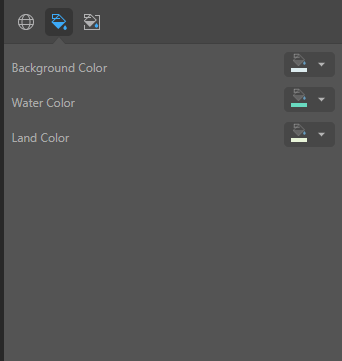
You can use the Color Picker to specify the different colors to use for your map:
- Background Color: Change the color of the map background.
- Water Color: Change the color of the water wherever it is shown on the map (lakes, rivers, sea, and so on).
- Land Color: Change the color of the land.
Note: Water and Land Color fill options are not relevant to Satellite Map Types.
Miniature
Click Miniature (purple arrow below) to specify the colors used for the text content when your visual is represented as a Miniature Visual:
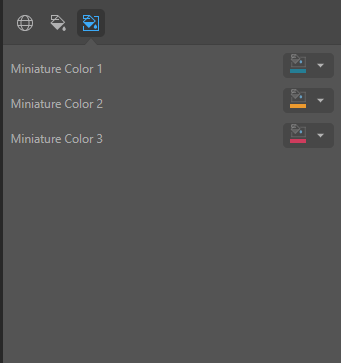
Miniature visuals are created automatically when you scale a visual down to a size that makes its content illegible. These tiles typically display the measure as a number with its name underneath:
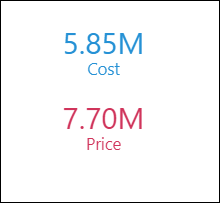
Note: The purpose of a miniature visual is to provide a way to easily view and interpret important data at a glance, even where there is a lot of information and limited space.
You can use the Color Picker to set the text colors used when Miniatures are displayed in a visual:
- Miniature Color 1: Select the color for the first tile in the miniature visual (blue in the preceding example).
- Miniature Color 2: Select the color for the second tile in the miniature visual (red in the preceding example).
- Miniature Color 3: Select the color for the third tile in the miniature visual (not shown).